📚 TABLE OF CONTENTS
We all receive many unnecessary notifications throughout the day, and it can be easy to miss the important ones. As you know, many of these notifications come from social media platforms. One of these social networks is Instagram, which sends you notifications for starting live streams or posting photos or stories by someone you follow.
👨🏻💻 Imagine you're trying to focus on something important, and suddenly you get a notification that someone is going live. It can be really disturbing, especially if you follow many people.
Of course, there are some Instagram notifications that we don't want to miss, such as comments on our posts, receiving direct messages, and new followers. In this article, we'll show you how to disable unuseful notifications and keep the important ones.
What are Instagram Notifications?
Instagram notifications are alerts that inform you about activities and events happening on your Instagram account. They appear as a box with messages on your mobile or computer screen. The appearance of these notifications may vary depending on your device and operating system.
Instagram sends notifications for events such as "when one of your Facebook friends joins this social network, your follow request is confirmed, and reminders to check the app after a while." by default.
Types of Instagram Notifications
Instagram sends us two types of notifications. The first category includes essential alerts such as notifications about somebody tagging us in posts, likes and comments from followers, follow requests, and receiving direct messages, which we usually don't want to miss.
The second category, which is often less important, includes unnecessary notifications such as alerts related to live stories, suggested posts, etc., which can be annoying.
In the following, we will teach you how to enable and disable all types of Instagram notifications, because what may be important to one person may not be to another.
📢 FYI: You can easily download your desired video, photo, or reels from this social media with Instagram Downloader for FREE.
Solutions for getting rid of annoying Notifications
In general, three different methods for enabling/disabling Instagram notifications will be introduced to you, including managing notifications through device settings, managing notifications through the Instagram App, and managing notifications using third-party applications.
Managing Notifications through Device Settings
If you don't want to receive any notifications from Instagram, you can do so through your device's settings. This method will disable all notifications, both essential and non-essential.
🔔 Note: This setting only applies to your device, not your Instagram account. This means that if you have your account on another device, you will still receive notifications on that device.
Android:
- Open Settings and then go to Apps.
- Find and select "Instagram".
- Tap on "Notifications".
- Toggle off all notification types.
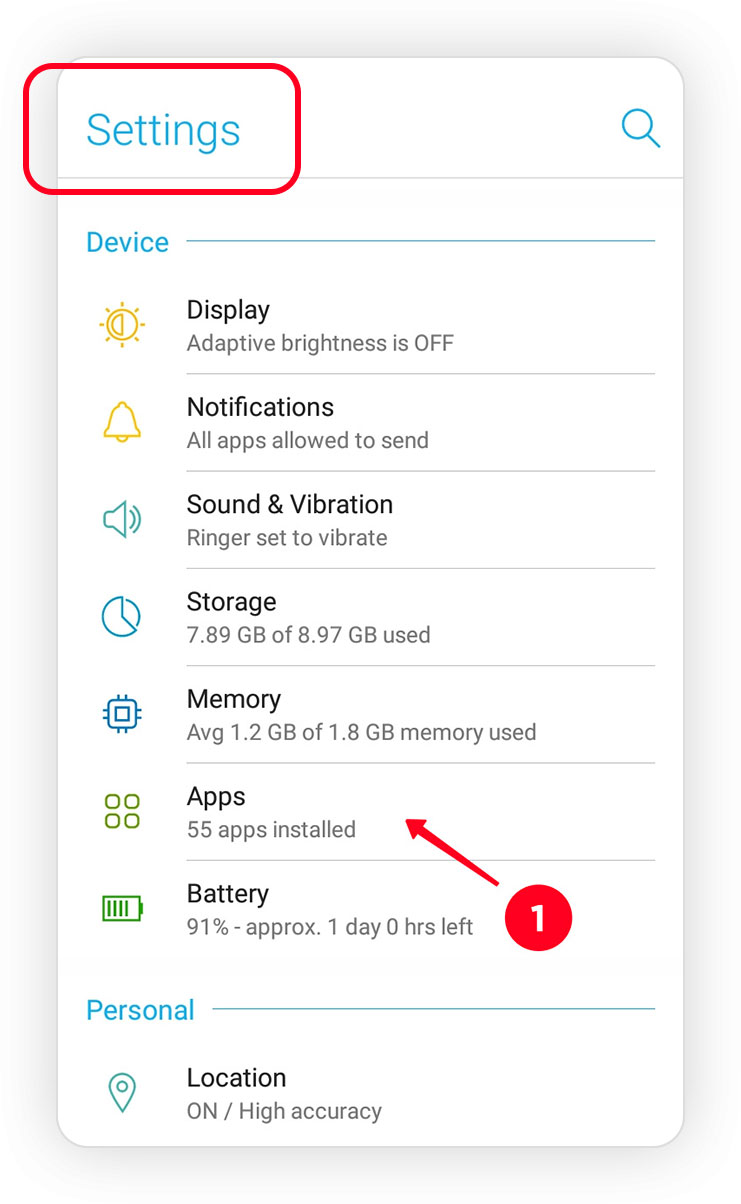
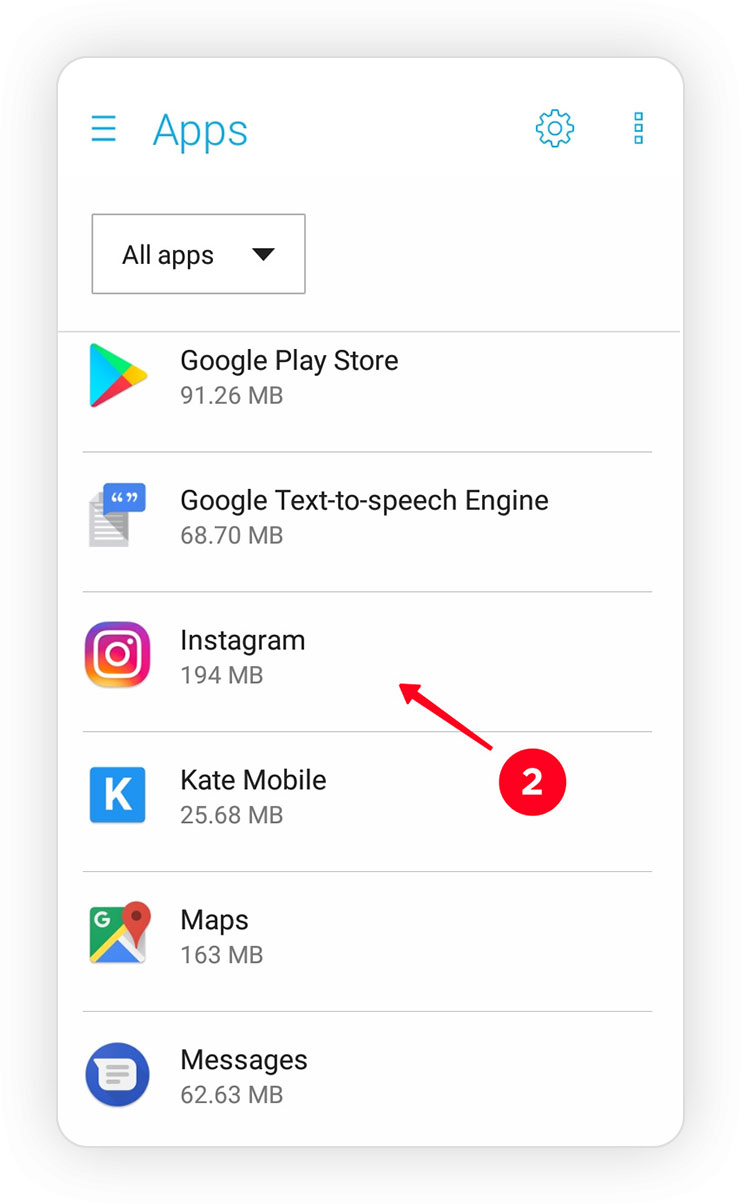
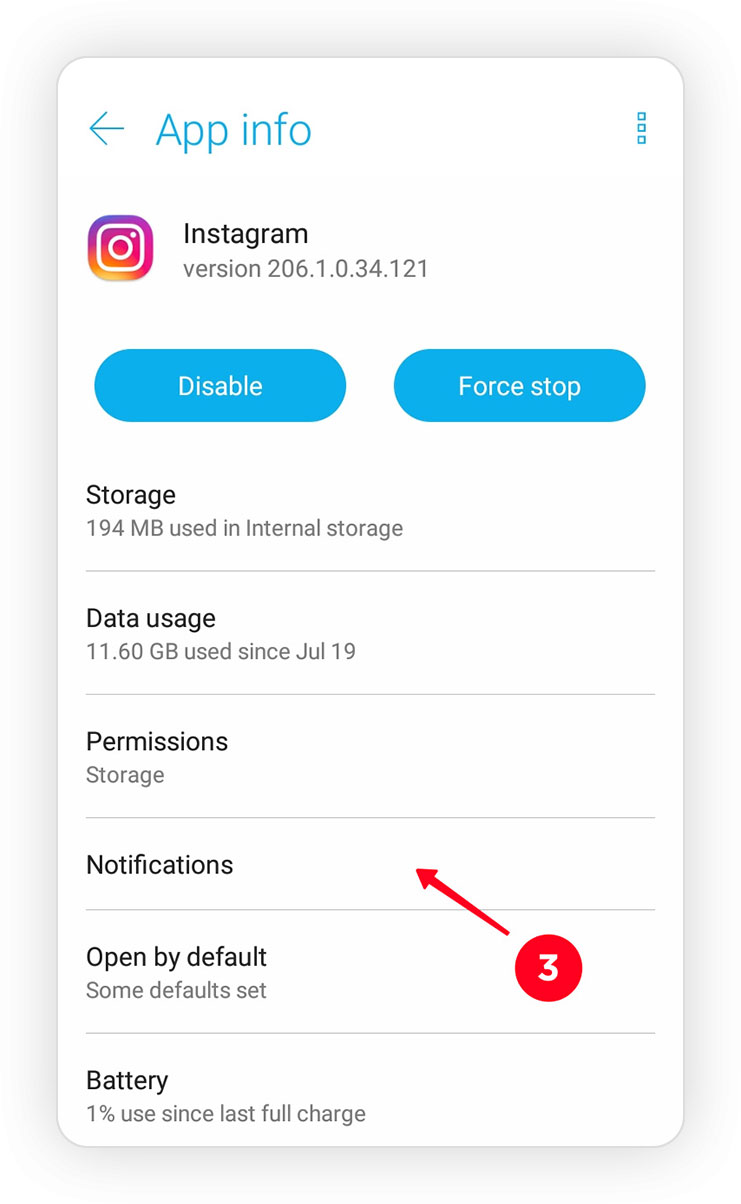
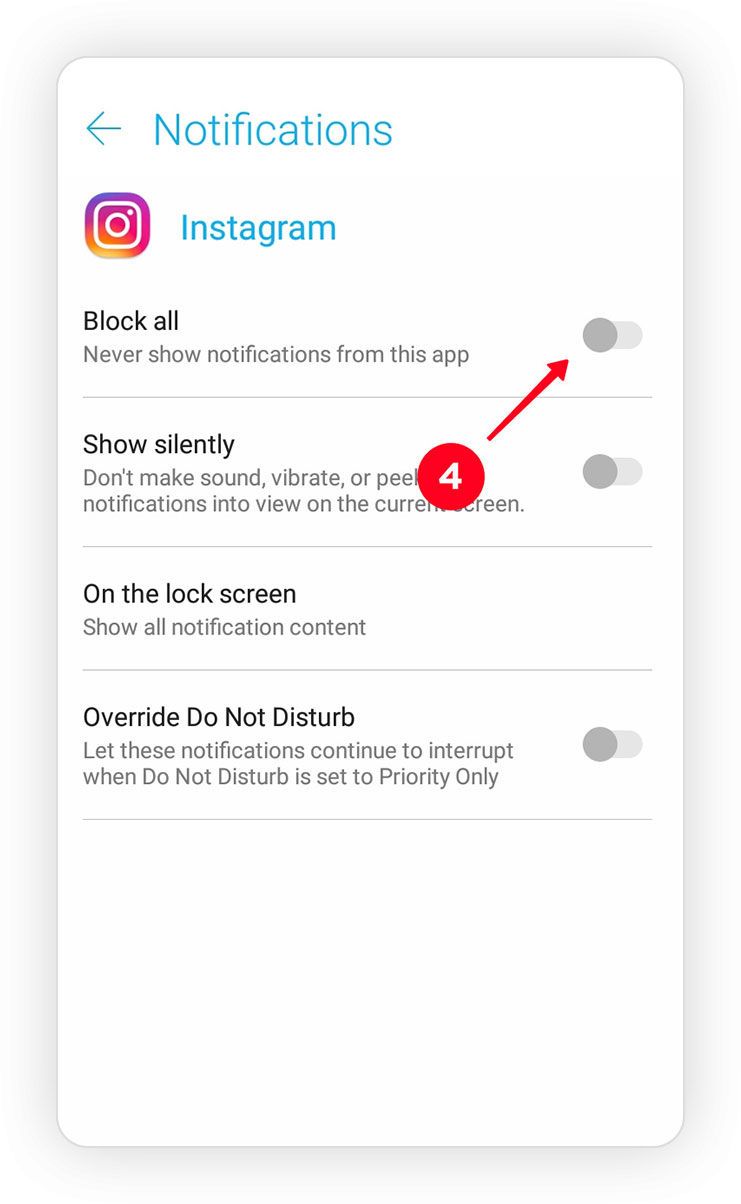
As you can see in the app's notification settings, there are additional features available for more control over managing notifications.
iOS:
- Open iPhone Settings.
- Tap on "Notifications".
- Scroll down and select "Instagram".
- Toggle off all notification types.
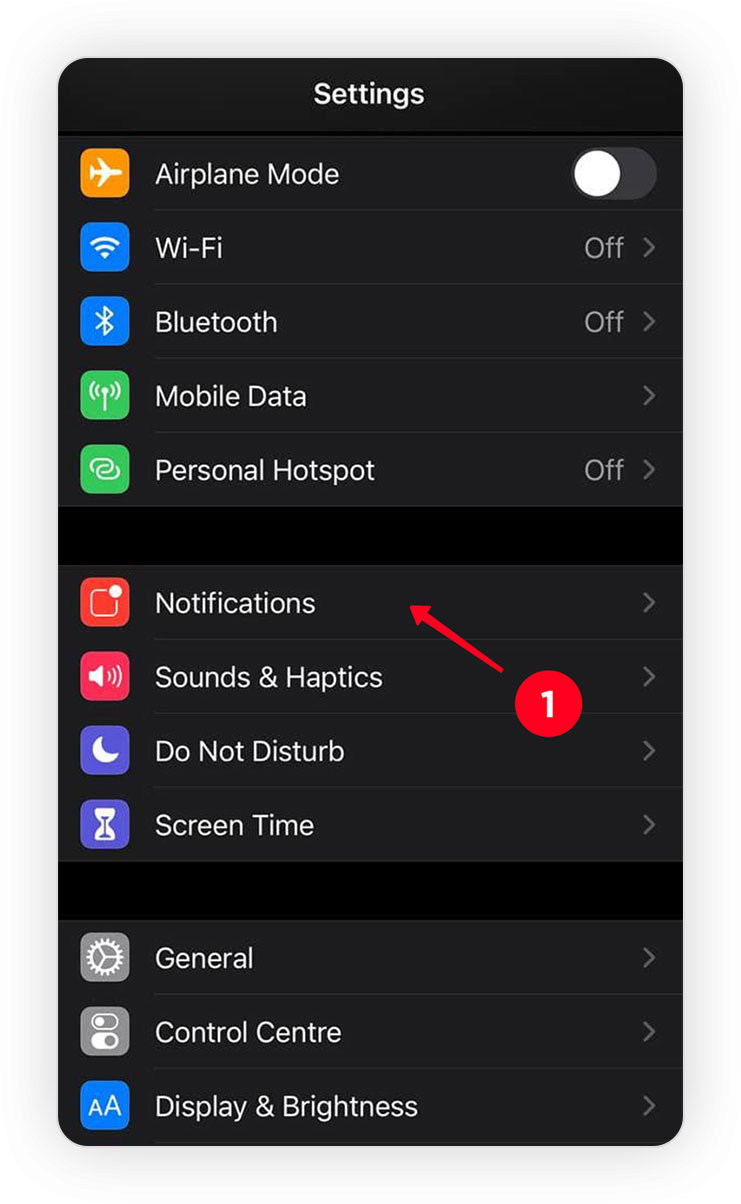
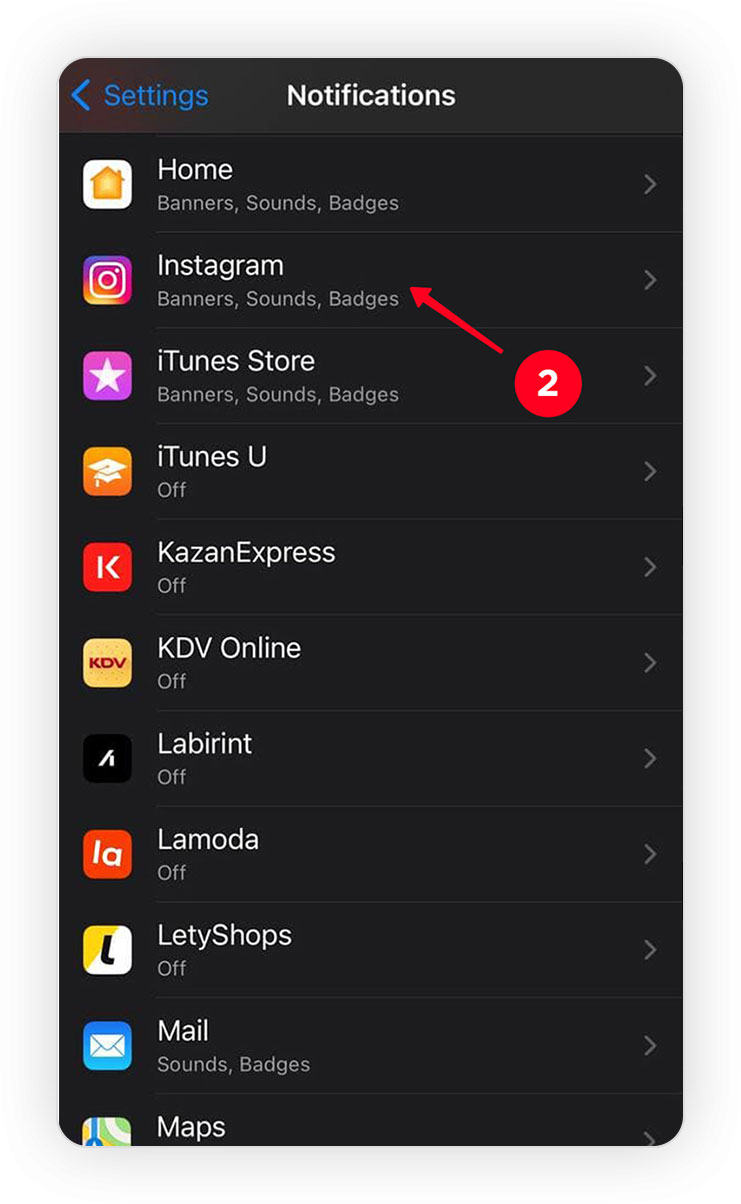
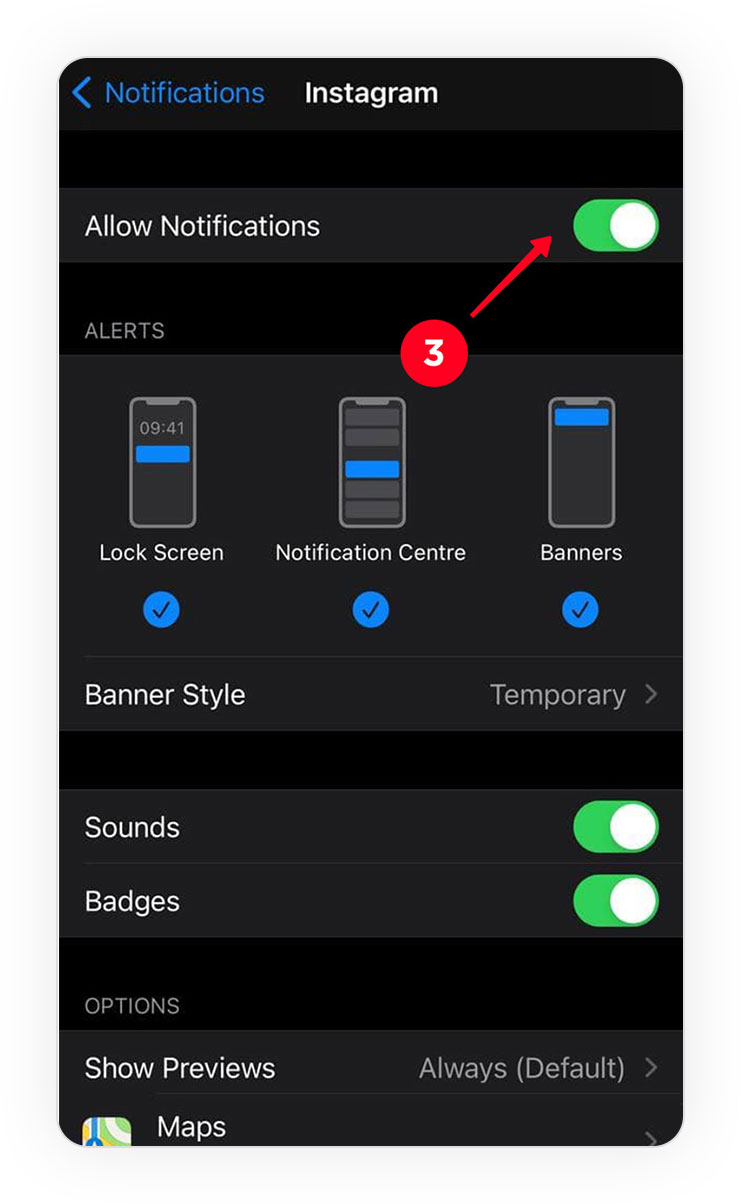
To temporarily disable notifications, you can also use the "Do Not Disturb" feature on your device. However, keep in mind that when you enable this feature by default, all notifications and even calls will be silenced. So, be sure to disable it when you are available.
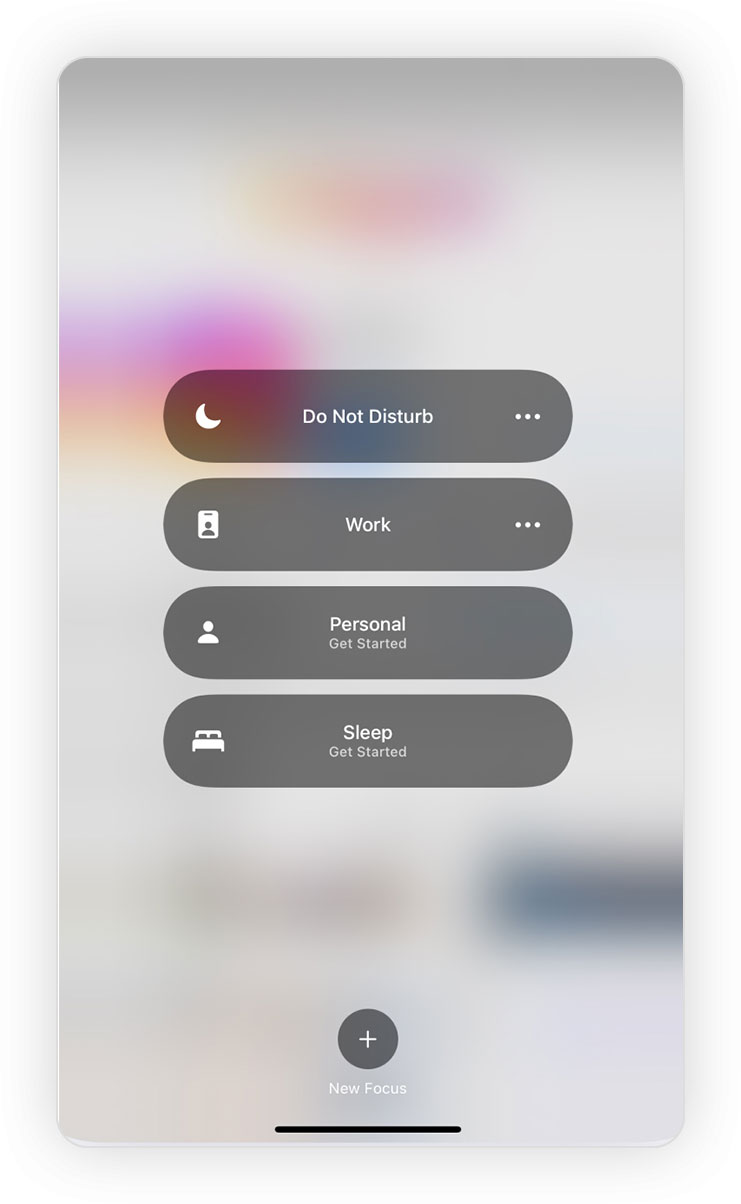
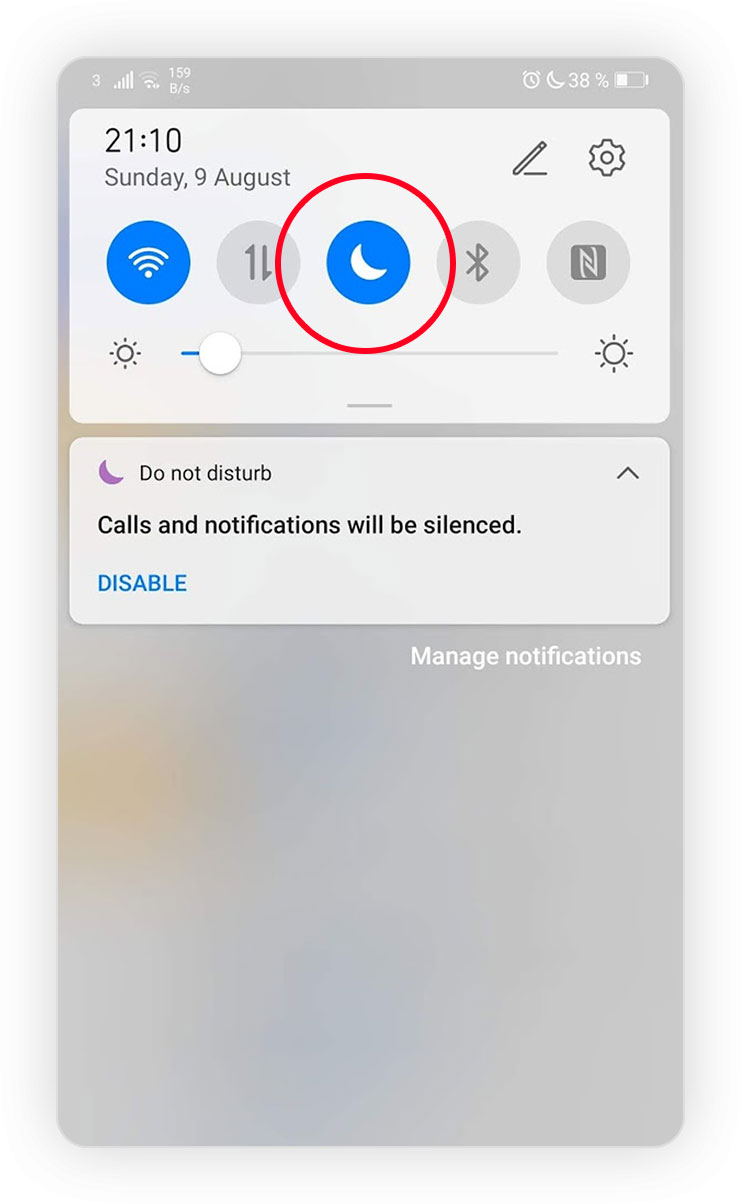
Disabling Notifications in the Instagram Mobile App
The Instagram app allows you to manage your notification preferences within its settings. This section provides you with options to customize your notification experience, allowing you to disable non-essential notifications while keeping important ones like "Friend Request Notifications" enabled.
🔔 Note: Disabling or enabling notifications through the Instagram app's settings is applied to your account. This means that if you have this account on another device, the current notification settings will also be applied to that device.
Disabling All of Instagram Notifications
In the Instagram settings, you can temporarily disable all notifications for a specific period of time, ranging from 15 minutes to 8 hours. During this time, you will not receive any notifications from the app. However, once the selected time period elapses, notifications will resume as usual.
Here's how you can access the notification settings in the Instagram app:
- Open the Instagram app.
- Go to your profile.
- Tap the three horizontal lines in the top right corner.
- Select "Settings".
- Choose "Notifications".
- Toggle the "Pause All" switch and choose period.
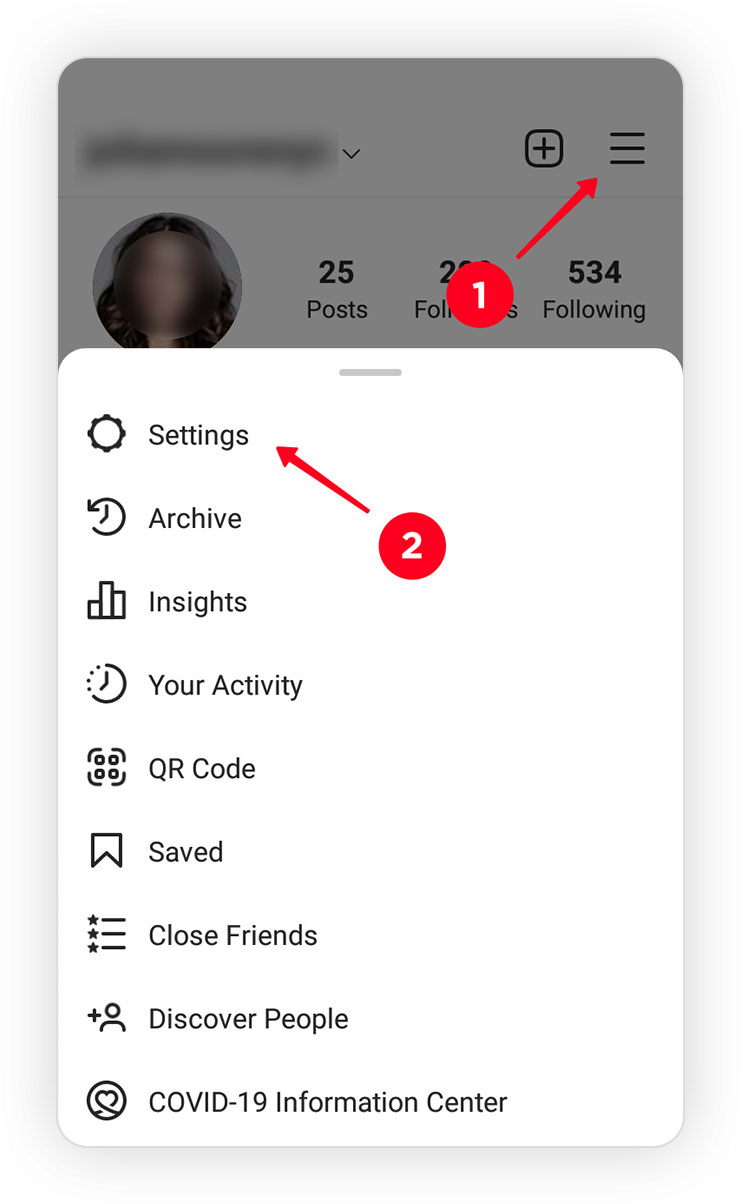
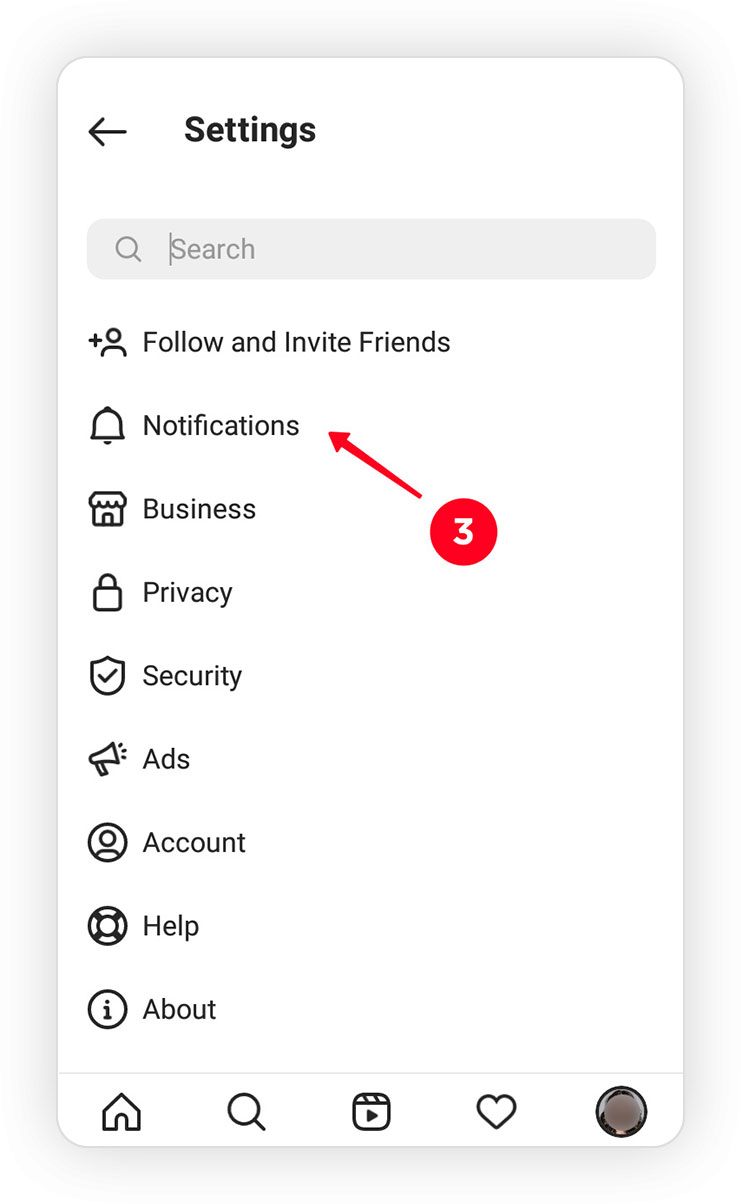
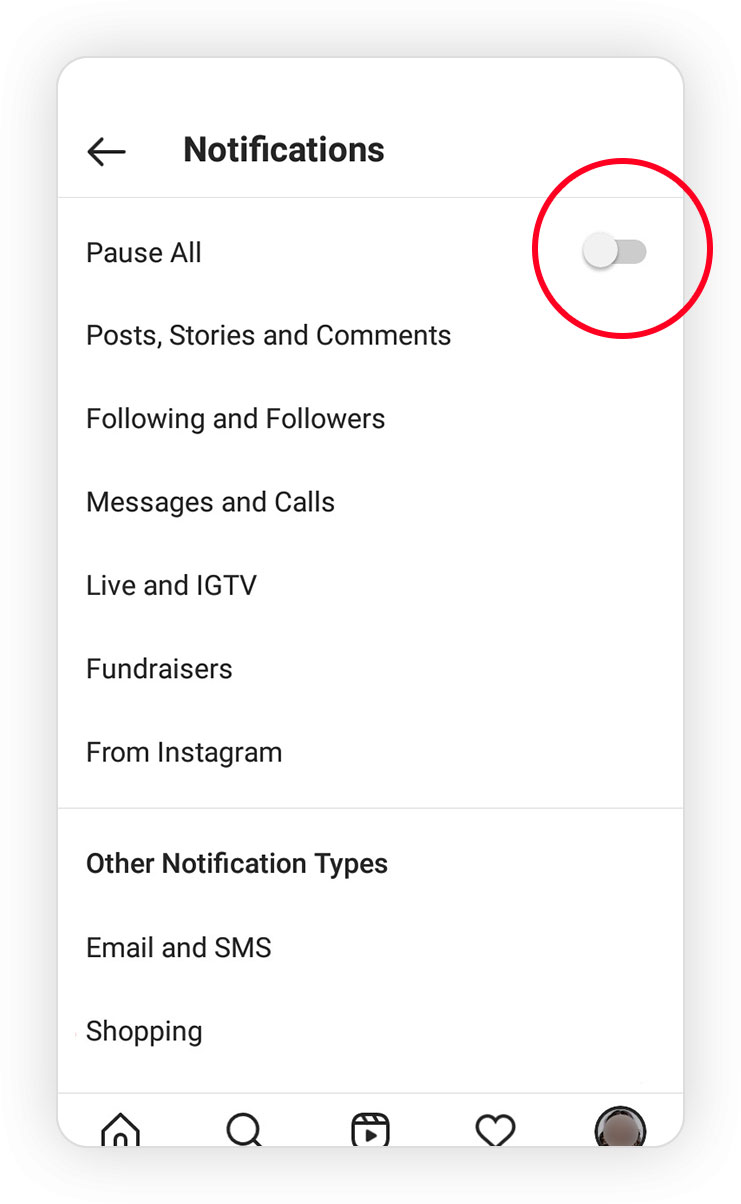
Disabling a Specific Type of Notification
Using the Instagram notification settings, you can choose which types of notifications you want to enable or disable. To do this, go back to the notification settings section in Instagram and select one of the options. For example, if you don't want to receive notifications about new likes on Instagram, set the "Likes" option under "Posts, Stories, and Comments" to "off."
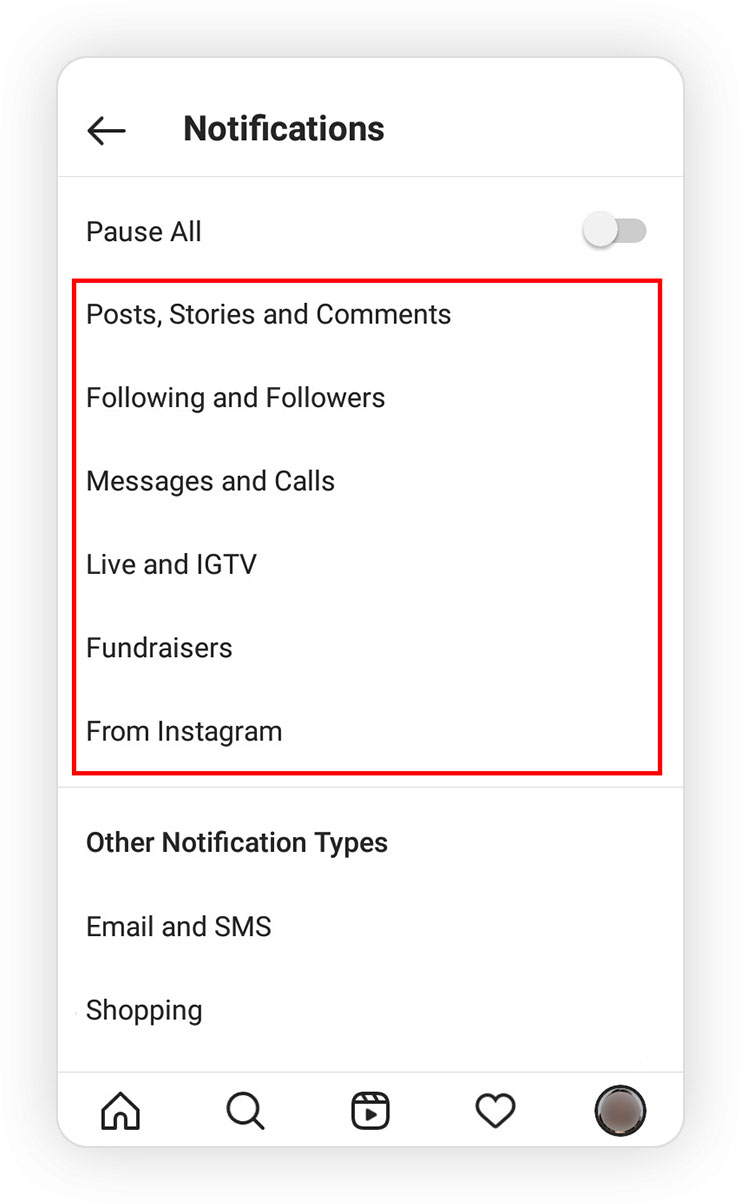
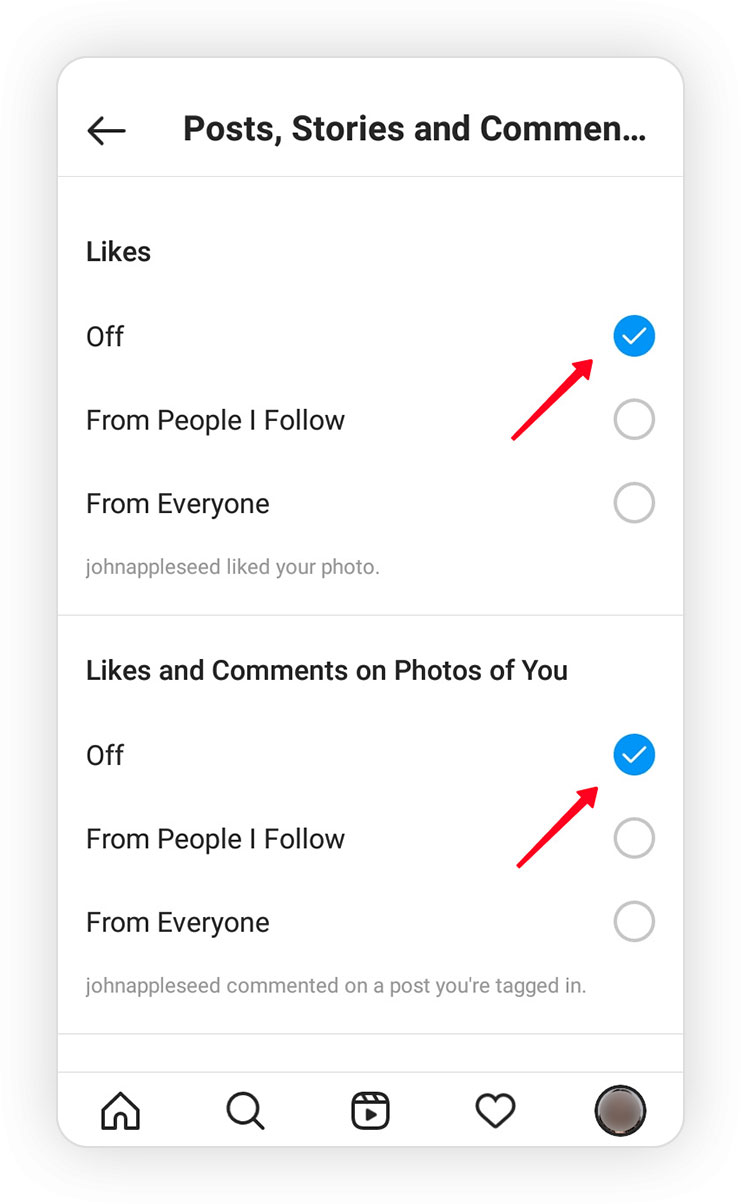
Enabling or Disabling Notifications for a Specific Account
Find the account you want to change notification settings for. You can do this by searching for their username or name in the Instagram search bar. Tap on the "bell" icon at the top and select the notifications you wish to receive from this user.
🔔 Note: The settings you apply here will take precedence over the settings configured for all notifications in the earlier steps.
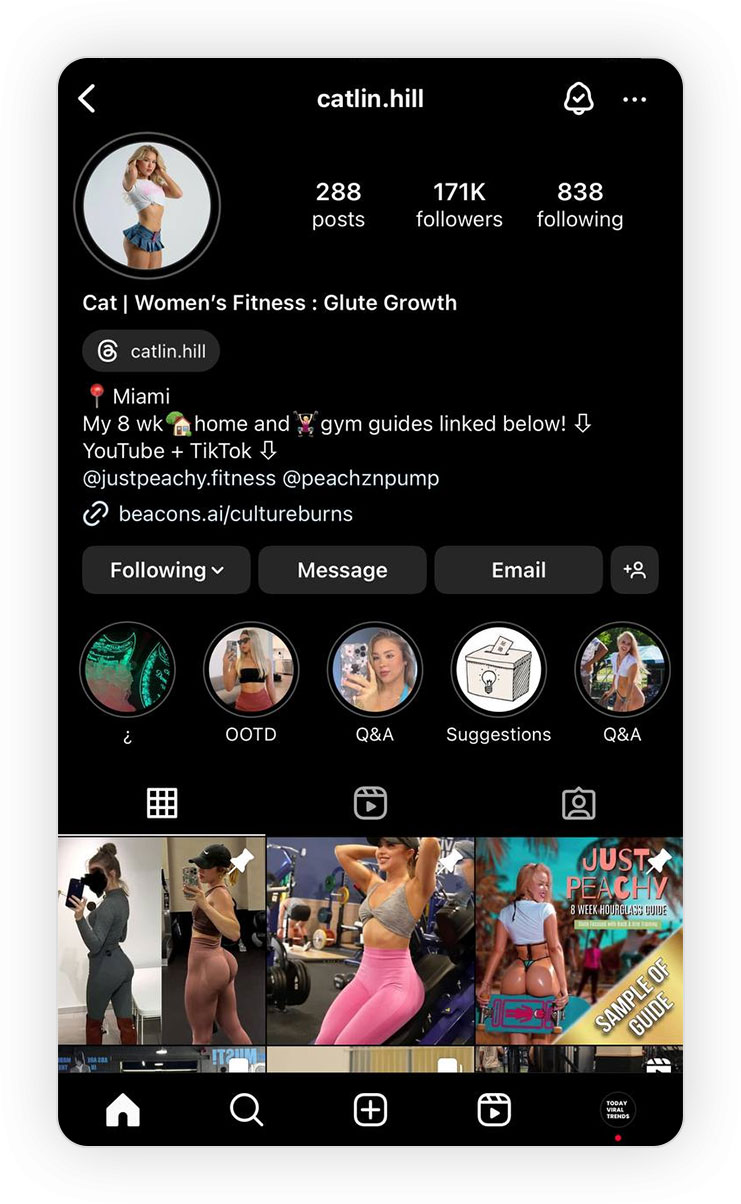
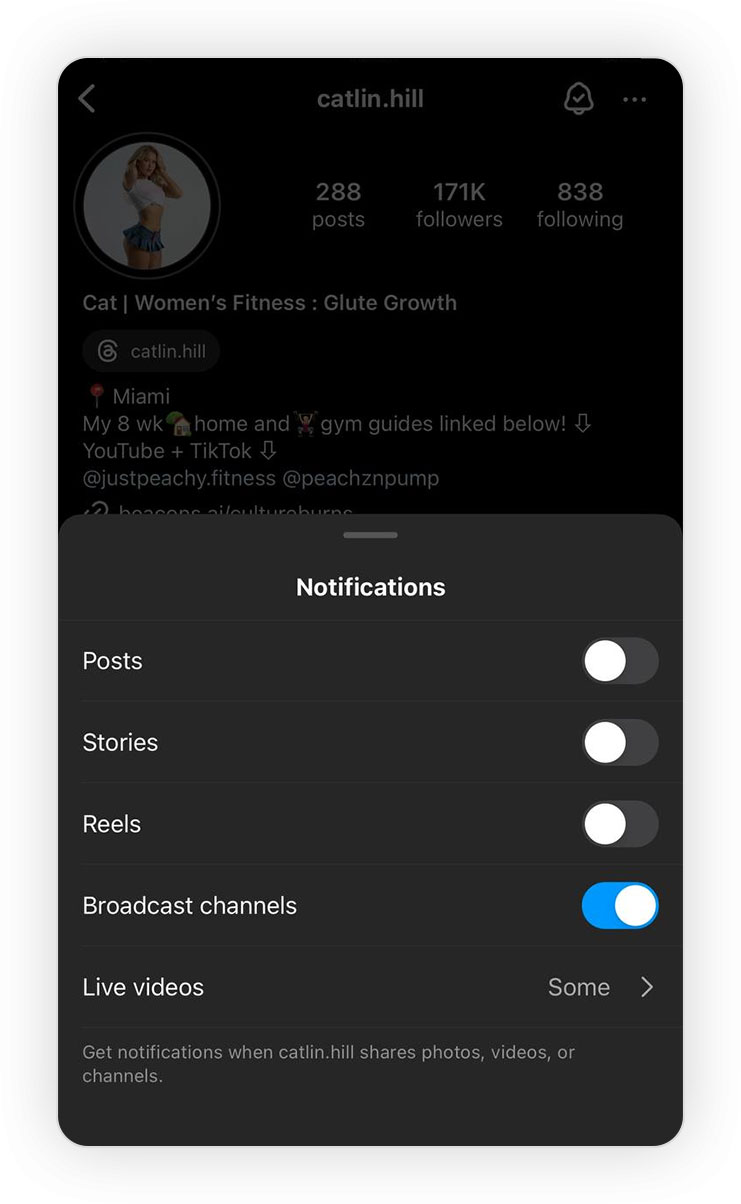
Disabling Other Instagram Notifications
As you may have noticed in the previous steps, the notification settings section has an "Other Notifications" section. This section separates the management of email and SMS notifications, as well as notifications for new products from stores you follow, from the rest of your notification preferences.
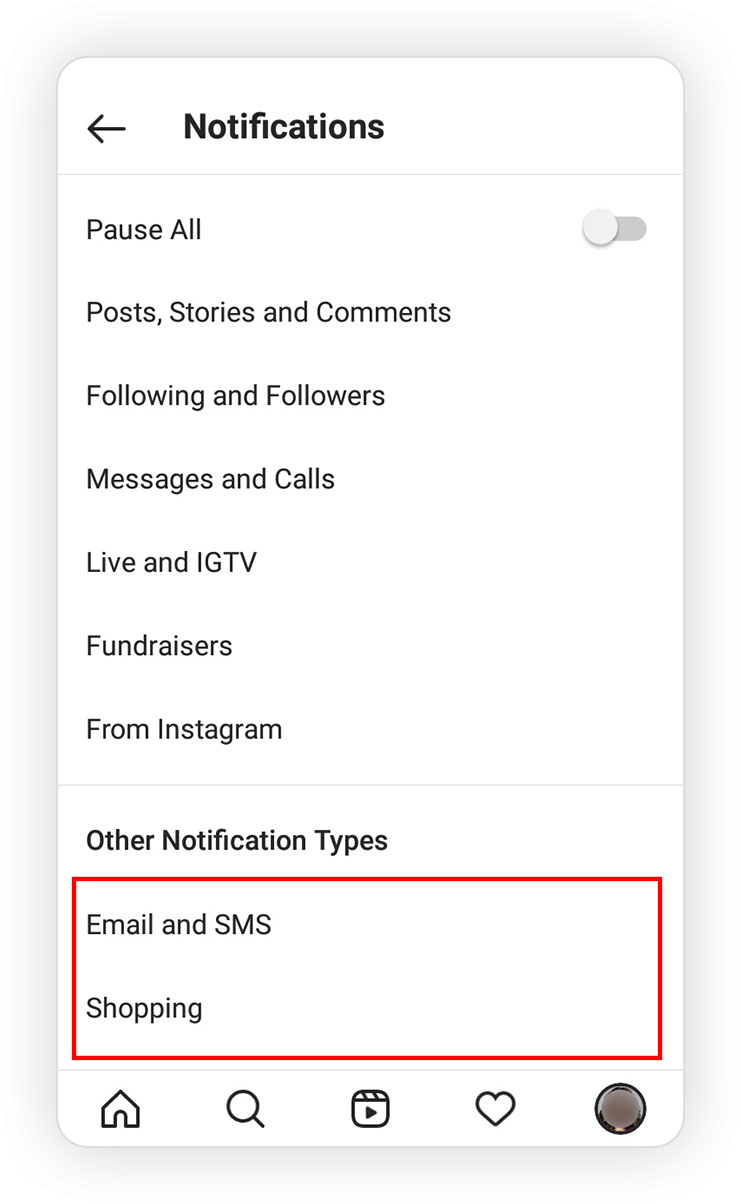
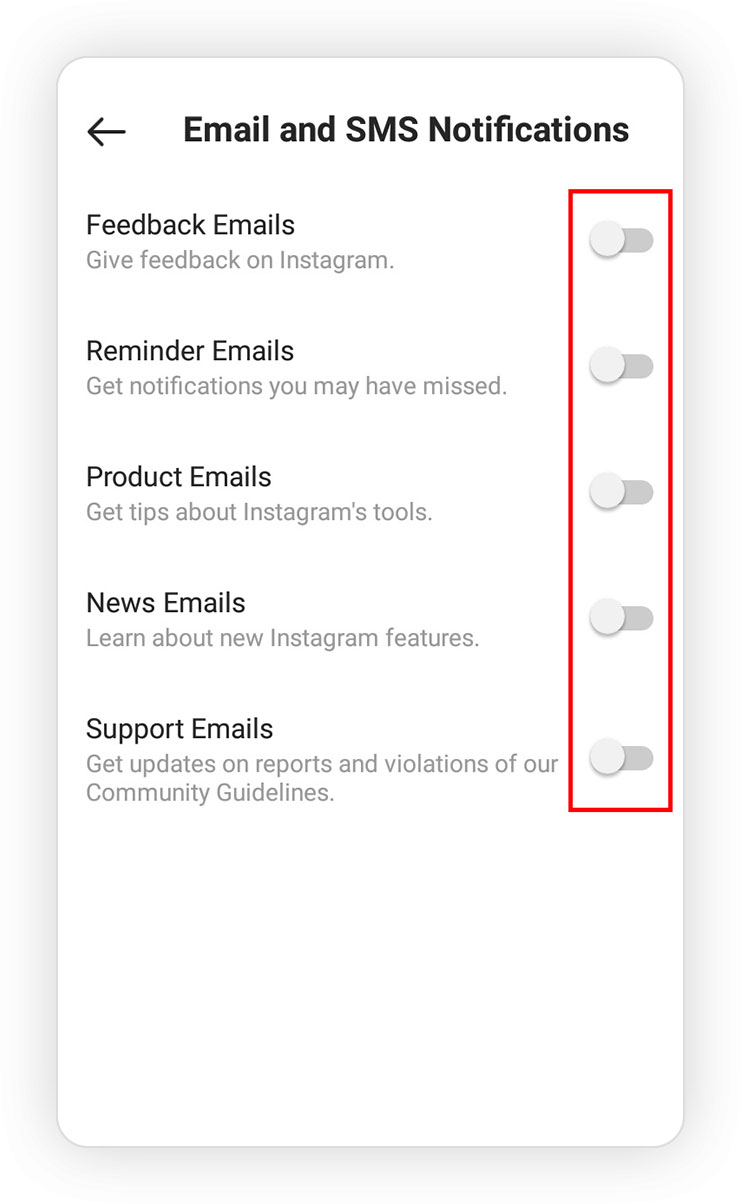
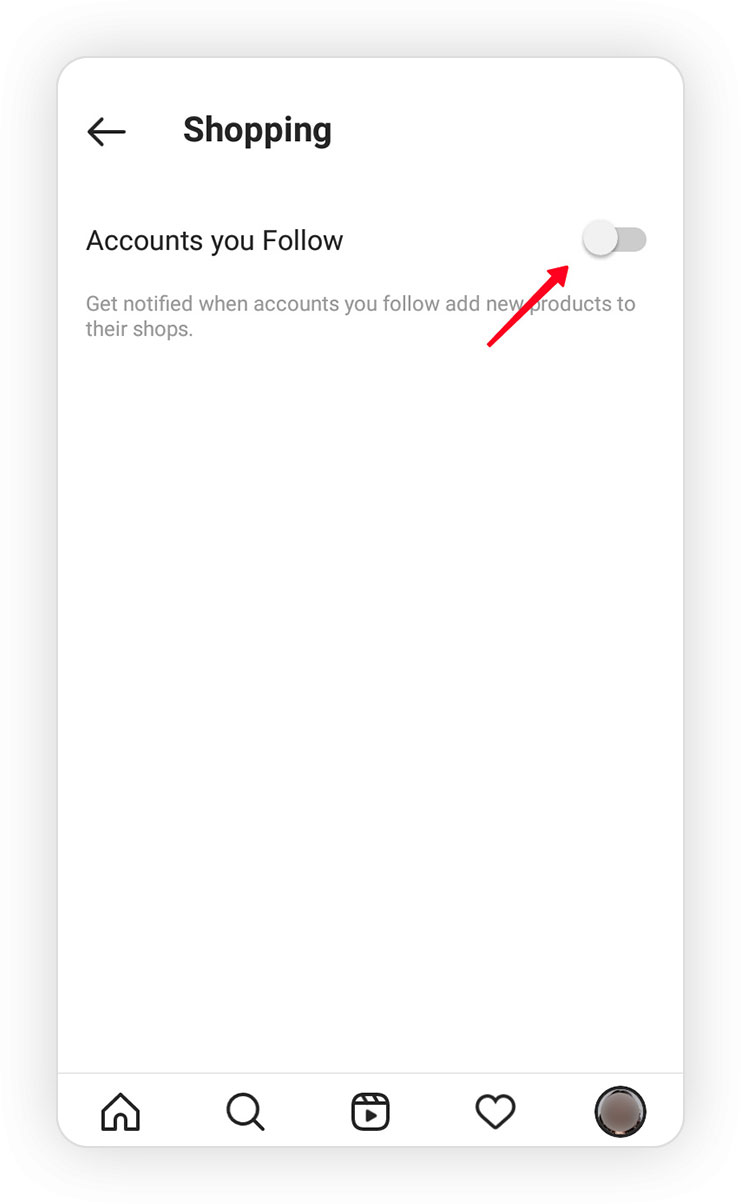
Turning Instagram Notifications On or Off on a Computer
We learned how to manage notifications through the Instagram app in the previous section. If you use your account on a desktop browser in Windows and are wondering how to manage Instagram notifications on your PC, this section is for you.
The process is very similar to the mobile app, with only the navigation path to the notification settings being different.
Here are the steps to follow:
- Open Instagram in your web browser.
- Click on "More" from the left menu.
- Select "Settings".
- Click on "Notifications" in the left-hand menu.
You will see a list of notification types, similar to the mobile app.
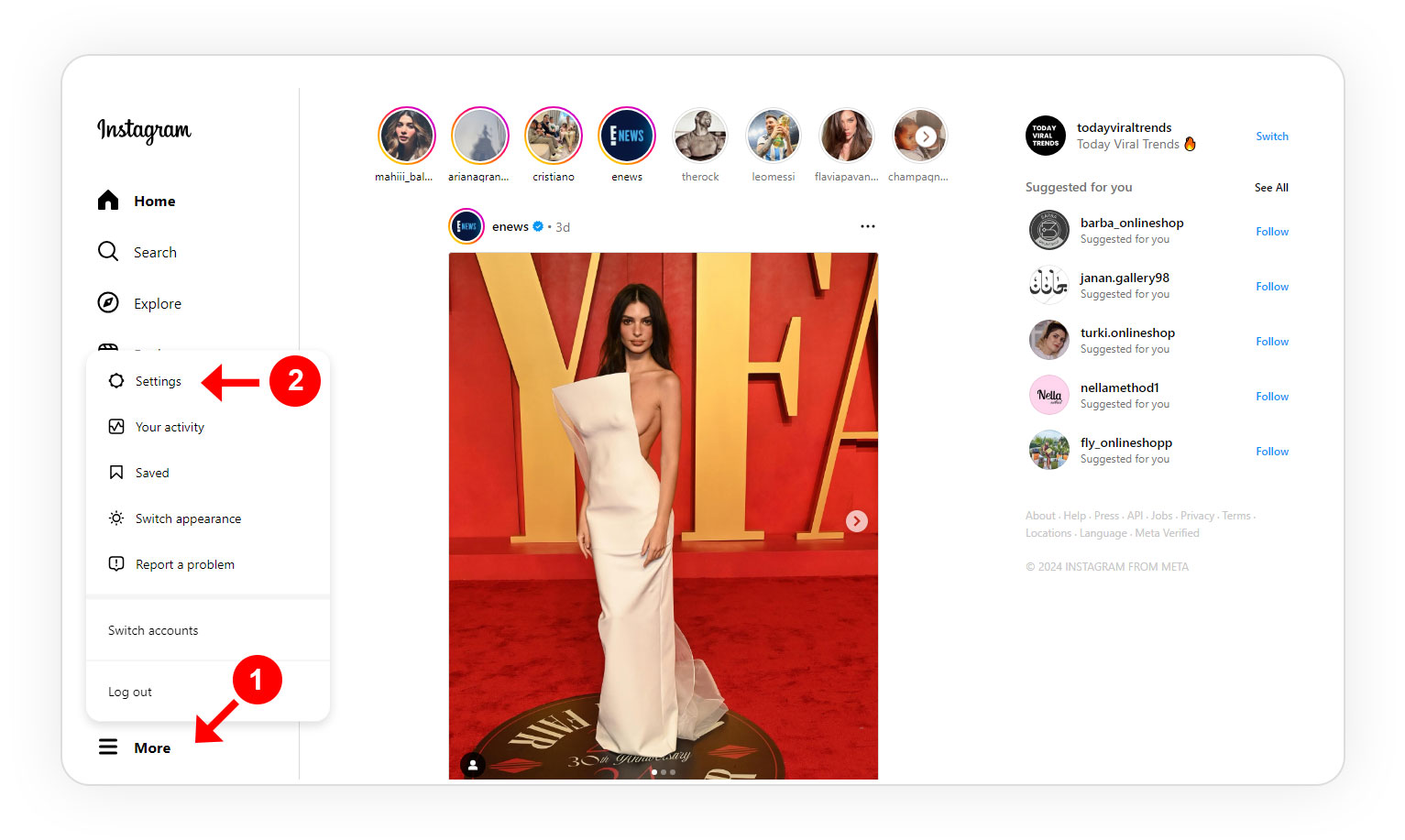
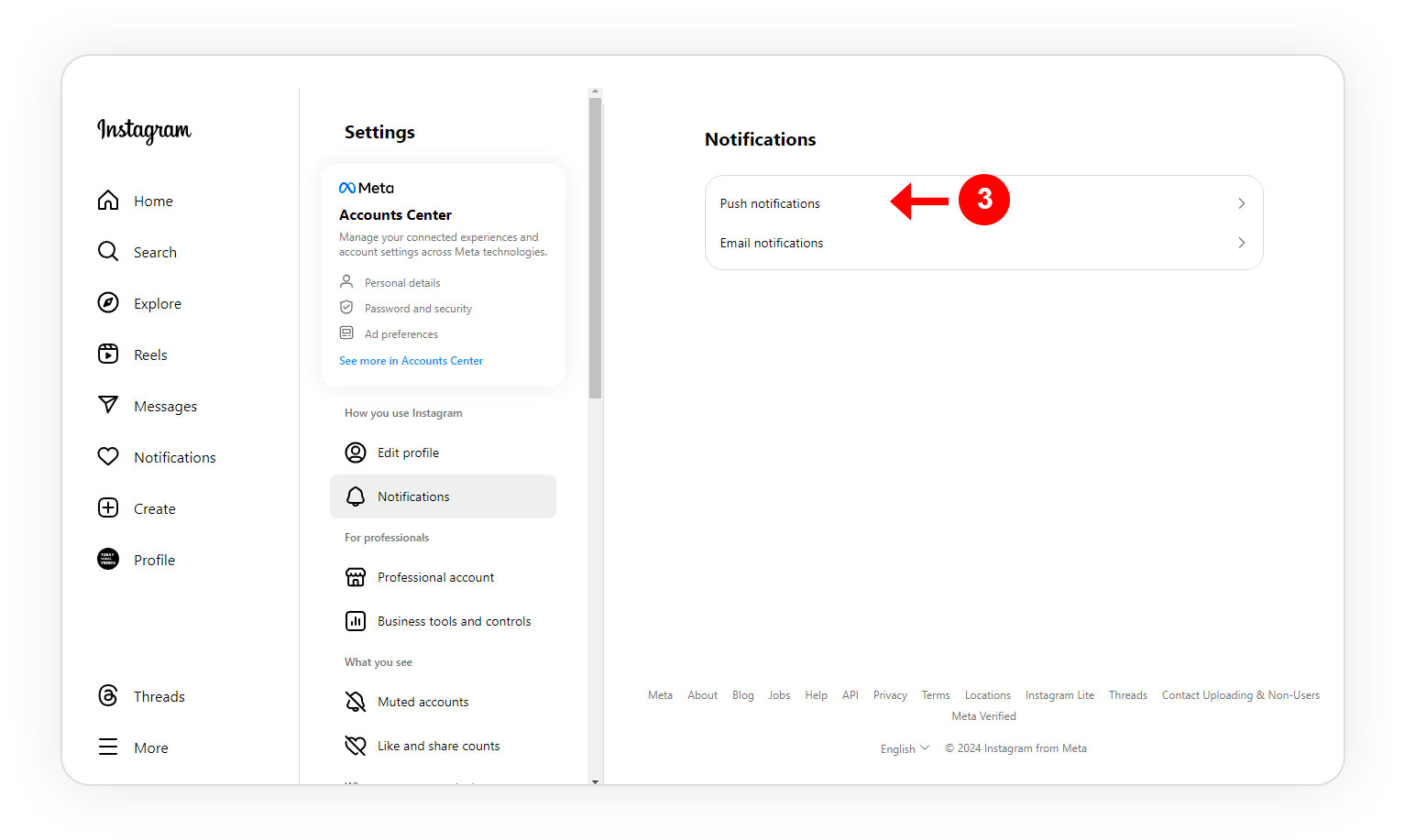
🔔 Note: The notification settings you choose on your computer will apply to your Instagram account across all devices.
Managing Notifications with Third-party Apps
In addition to Instagram's methods and phone settings, several third-party apps can help you manage your notifications. These apps offer a wide range of customization options to fine-tune your notification preferences.
Here are some of the most popular third-party apps:
- Notifly: This app allows you to set up individual notification rules for specific people, groups, and hashtags. You can also temporarily disable notifications for certain times of the day (such as at night).
- Pushbullet: This app lets you mirror your Instagram notifications to your computer or tablet so you can see them on a larger screen.
- IFTTT: This app allows you to create automated commands (such as sending yourself an email when you receive a like from a specific person) based on your Instagram activity.
This article aims to provide solutions for managing Instagram notifications and creating a better user experience. By using these methods, you can transform Instagram into a more peaceful space for yourself and enjoy its benefits without the intrusion of unnecessary notifications.
💬 Do you know any other ways to get rid of annoying Instagram Notifications? Please share your thoughts with us in the comments.



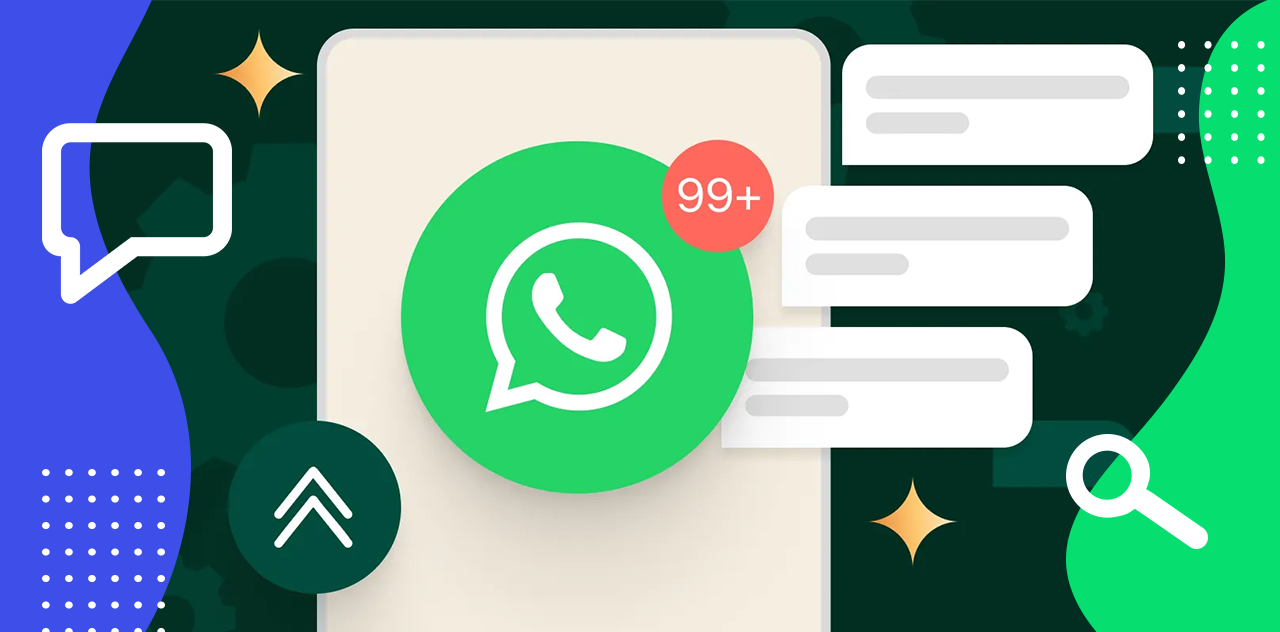
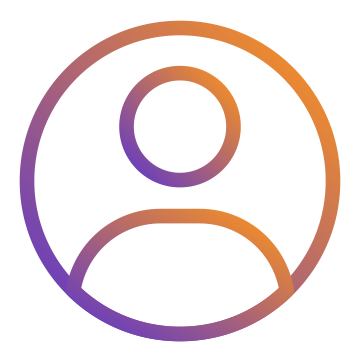
Paul
2023-02-28