📚 TABLE OF CONTENTS
- Using WhatsApp with one number on multiple devices
- How can I connect to a WhatsApp account without connecting to the primary phone?
- Set up WhatsApp web/desktop using your phone
- How to unlink whatsapp from other devices?
- How to use a WhatsApp account on multiple devices?
- Login same WhatsApp number on another device
- FAQ
Almost everyone has heard of the messaging app WhatsApp. Owned by Meta, the company behind Facebook and Instagram social networks, WhatsApp has attracted over 3 billion users to date. However, for many users, its features seem limited compared to competing messaging apps like Telegram, which has fewer users and is a newer platform.
Using WhatsApp with one number on multiple devices
We all have at least one phone or tablet and a personal computer like an iMac or a Windows or Linux computer. One of the biggest challenges for those who use more than one device is the ability to sync information between devices.
In 2021, WhatsApp introduced support for "Linked Devices" allowing users to use the app on multiple devices. However, there was still a limitation: you could only connect to one WhatsApp account using one phone.
Fortunately, this limitation has been addressed with the April 2023 update that introduced the Companion mode. This mode allows users to link up to four additional devices, including phones. 🥳
Another topic covered in this article is how to connect to a WhatsApp account via different platforms such as Windows, Android, iOS, and Mac. Stay with us to learn more.
Note: 📢 If you want to Download WhatsApp DP in HD quality and save it to your device, you can use WhatsApp Profile Picture Downloader.
How can I connect to a WhatsApp account without connecting to the primary phone?
For this purpose, you can use two methods:
- WhatsApp Desktop: WhatsApp has improved its desktop application with new features. You can download the WhatsApp application for Mac or Windows and connect to your WhatsApp account through it. The application has a redesigned user interface and new calling features.
- WhatsApp Web: This version of WhatsApp operates on the web, eliminating the need to install the application on your device. It has all the features of WhatsApp, making it one of the fastest ways to connect to your WhatsApp account from any platform and device. You need to use your browser.
📖 Note: To set up WhatsApp Desktop or Web, it is necessary to use a mobile phone with the Android or iOS operating system.
Set up WhatsApp web/desktop using your phone
1. Open WhatsApp Desktop or WhatsApp Web on your browser like Safari on MacOS or Firefox on Windows.
2. Android: open WhatsApp, and then go to the three-dot menu (⋮) in the upper-right corner and select Linked Devices.
iOS: Open the WhatsApp mobile app on your iPhone and go to Settings.
3. Tap the Link a Device button, authenticate your identity, and point your phone at the QR code on your desktop or laptop screen. That's all.
How to unlink whatsapp from other devices?
If you want to unlink a device from your WhatsApp account, you must revoke access from your phone. Here's how to do it:
- Open WhatsApp on your mobile device.
- Tap the three-dot menu (⋮) in the upper-right corner on Android Devices or open Linked Devices in your iPhone Settings.
- Tap the device you wish to unlink.
- Check the device and platform to be sure which is revoked if you want. Tap it and select Log Out.
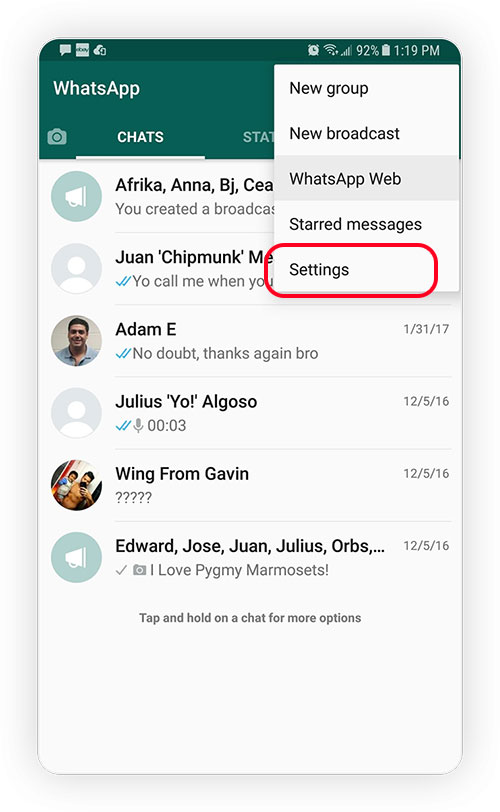
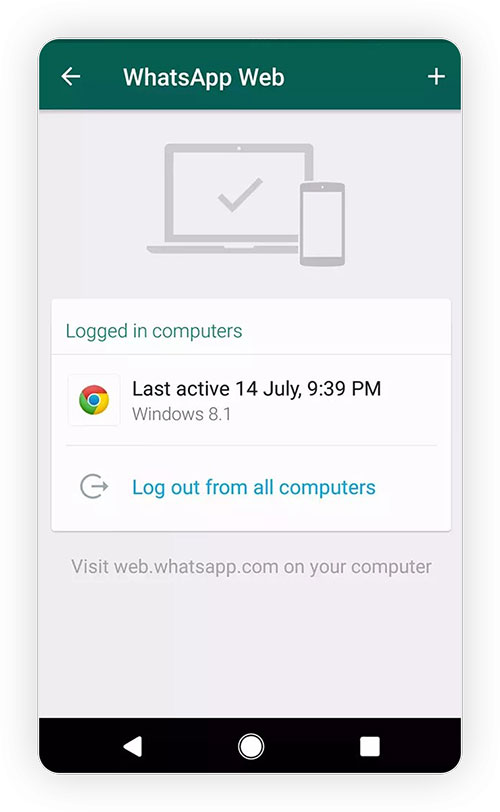
How to use a WhatsApp account on multiple devices?
While the recent WhatsApp update allows for multiple device logins, it comes with a caveat. This functionality is primarily intended for regular users and small local businesses, not for enterprises. So, if you find yourself in a situation where your phone is unavailable, this update can indeed be a lifesaver, enabling you to stay connected with friends and family.
Also, there are two other things with using the new feature for business purposes:
1. Restricted Chat Functions:
The new multi-device feature on WhatsApp comes with certain limitations. Functions like pinning chats or editing the business profile are not available on additional linked devices. Moreover, chat data synchronization may experience delays.
2. Limited Number of Logins on Devices:
This update is geared towards individual users or small businesses, resulting in a lack of essential functions for larger organizations. Allocating conversations to team members or assigning them is not supported. This limitation becomes particularly evident for companies managing numerous threads and inquiries regularly. With only four/4 additional phones or devices allowed, it's not simple to manage! 😤
Businesses
Businesses can leverage the WhatsApp API in conjunction with third-party platforms [If you're a WhatsApp API provider and want to sponsor this article please see this page] to efficiently manage their WhatsApp accounts as a robust support service.
With this integration, companies can extend their reach and streamline customer interactions by utilizing the API to respond to inquiries, assist, and manage customer relationships.
Furthermore, the flexibility of utilizing third-party platforms allows businesses to overcome the limitation of managing WhatsApp accounts on only four devices. This multi-device management capability enhances the scalability and accessibility of businesses, enabling them to efficiently handle customer queries, provide timely responses, and maintain a seamless support experience across various devices. As businesses embrace the power of the WhatsApp API and third-party platforms, they unlock new possibilities for enhancing customer engagement and delivering exceptional support services.
Individual/Small Businesses
Introducing Companion Mode, a revolutionary feature enabling the seamless use of a single WhatsApp account across all your devices. 🤩 Sounds good right?
With the synchronization of chats, contacts, and groups, the experience remains cohesive across various platforms. This innovative mode allows you to link up to four devices to your Companion Mode, enhancing connectivity and accessibility.
Distinguished from the existing Linked Devices function, Companion Mode is tailored specifically for smartphones, ensuring optimal performance on mobile devices. The official release date for this cutting-edge feature was April 25, 2023.
Login same WhatsApp number on another device
Before diving into the setup process of Companion Mode, ensure that your WhatsApp application is up-to-date with the latest version.
Upon launching the app, select your preferred language and tap Continue. Although prompted to enter your phone number, in the context of activating Companion Mode, bypass this step. Instead, click the (⋮) overflow menu and proceed to Link to the existing account. The application will then present a QR code for further configuration.
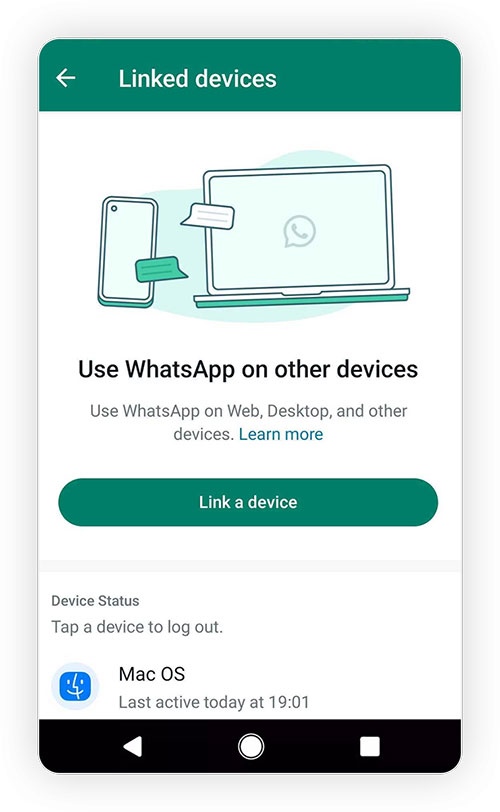
FAQ
How many devices can I link to my WhatsApp account using Companion mode?With Companion mode, you can link up to four devices to your WhatsApp account.
Does Companion mode work for business accounts?Yes, the April 2023 update allows Companion mode for both personal and business accounts.
On which platforms can I connect my WhatsApp account?WhatsApp Companion supports Android, iOS, iPadOS, MacOS, WhatsApp Web, and Windows.
Can I link a phone without carrier service to my WhatsApp account?Yes, you can link a phone without service, but the primary phone with carrier service is needed to link new devices.
Will my message history sync across all linked devices?Yes, when linking your primary phone to another device, WhatsApp sends an encrypted copy of recent message history to each device.



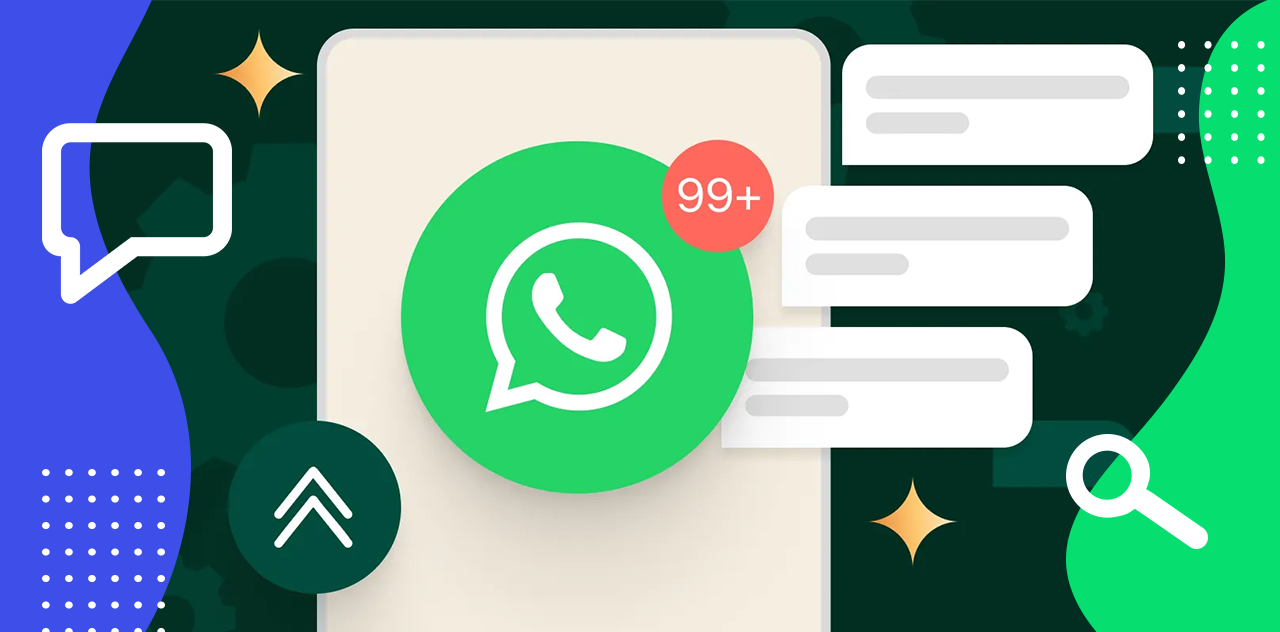
Guest