📚 TABLE OF CONTENTS
Using Favicons on a website can help attract users' attention, brand your website, and improve your website's SEO. But can any favicon have the best effect? Join us to learn about the benefits of using these small icons and how to choose and design the right favicon for your website.
What is a Favicon?
A favicon (short for Favorite Icon) is a small icon that appears next to the website name in the browser's address bar when the site is open among tabs, one of your site's pages is displayed as a search result in search engines, and in users' bookmarks. Therefore, favicons help users find your website faster among the multitude of web pages.
Interestingly, the idea of the favicon was first proposed by Matthew Casper in 1999. The first favicons were designed very simply and using the GIF format. However, over time and with technological advancements, the possibility of using different formats such as PNG and ultimately the ICO format for designing favicons became available.
Benefits of Using Favicons on Websites
At first, perhaps the use of favicons was only to attract user attention and had a more visual focus. However, gradually, using them on websites has become almost mandatory. Imagine your webpage has no title, for example, Untitled! How would a user recognize your website among other tabs in their web browser?
A favicon is equally important because users can recognize your website at a glance just by seeing the tab icons. Here are some advantages of using favicons:
1. Improved User Experience
Imagine you are searching for a specific website and you come across a large number of web pages with similar titles. In these situations, having a unique favicon helps you find the website you're looking for faster. So, favicons help users find your website faster than other webpages.
2. Increased Branding
A favicon helps you stay in the minds of your audience. When your users encounter your website regularly, they become familiar with your logo alongside your brand name. By choosing a good favicon, you can make your website stay in the minds of your audience.
3. Improved SEO
Favicons can help your website's SEO. Additionally, displaying the favicon in search results can increase clicks and inbound traffic to your website. When users see your website's favicon next to its title and description in search results, the likelihood of them clicking on that website increases.
4. Other Advantages of Using Favicons
Favicons can help increase user engagement with your website. For instance, favicons can be displayed in website notifications or on users' bookmark pages, thus encouraging users to return to your website. Additionally, favicons can be displayed as your website's icon on the phone's home screen or in the list of browsers on mobile devices.
How to Choose and Design a Suitable Favicon
We've discussed the benefits of using favicons on websites, but is any favicon suitable for your website? It's important to know that choosing the right favicon plays a very important role in achieving its benefits.
Here are the steps involved in choosing and designing a suitable favicon:
1. Choosing a Suitable Design
Since favicons are small elements, you should try to avoid complex designs and excessive details in their design. The favicon should be simple and represent your brand or website name.
2. Choosing the Right Color
When choosing colors for your website's favicon, be sure to use contrasting colors for easy recognition, but keep in mind to use your brand colors as well.
3. Choosing the Right Format
Choosing the right format for including your website's favicon is one of the most important steps. The most common formats for favicons are the three formats ICO, PNG, and GIF. The ICO format is the most standard format used for including favicons. The PNG format has a higher quality than ICO, but not all browsers fully support it. If you want an animated favicon for your website, you can use the GIF format, but be aware that this format may also not be supported by all browsers.
Examples of Designing a Suitable Favicon
In this section, we will examine a few examples of suitable favicons in a practical way.
📢 FYI: If you want to design your favicon online, you can use THIS TOOL.
Adding a Favicon to Your Website
Adding a Favicon in WordPress
If you using a CMS, they usually have settings for including a favicon. For example, in WordPress, you can go to the "Appearance"> "Customization" section and upload your desired icon in the "Site Identity".
Adding a Favicon Manually
If you want to add the favicon to your website manually, you need to follow these steps:
1. Converting the Favicon Format
First, convert the image you have chosen as the favicon to one of the ICO, PNG, or GIF formats. Note that the best size for the ICO format is 32x21, 48x48, or 16x16 pixels.
📢 FYI: If you want to edit your images online, you can use the "Online Photo Editor" tool. You can also use the "Image Converter" tool if you need to convert images to different formats like ICO, PNG, etc.
2. Uploading the Favicon
Upload the favicon file to a folder on your website using an upload software like FileZilla or CuteFTP. If you don't have your hosting information, you can request it from your service provider.
3. Put the HTML Codes
At this stage, you need to include the meta tag for displaying the favicon in the section of all your website pages and provide the favicon address.
<!DOCTYPE html>
<html>
<head>
<title>My Page Title</title>
<link rel="icon" type="image/x-icon" href="/images/favicon.ico">
</head>
<body>
<h1>This is a Heading</h1>
<p>This is a paragraph.</p>
</body>
</html>
4. Testing the Favicon
After adding the favicon to your website using one of the above methods, it's time to test it live. To do this, you can open your website, press Ctrl+F5, and wait for the favicon to load. However, sometimes you may not be able to use this method to test the favicon display due to browser cache issues.
The second method is to use online favicon checker tools like THIS. Using online tools is the best way to test your favicon because it checks your favicon on different platforms and guides you to fix any potential errors.
In this article, we learned the importance of using and including a suitable favicon on our website, but the interesting point is how much small elements can affect our website's branding and success.
💬 If you have any questions, you can ask us in the comments section. We are here to provide the best solution for your problem.



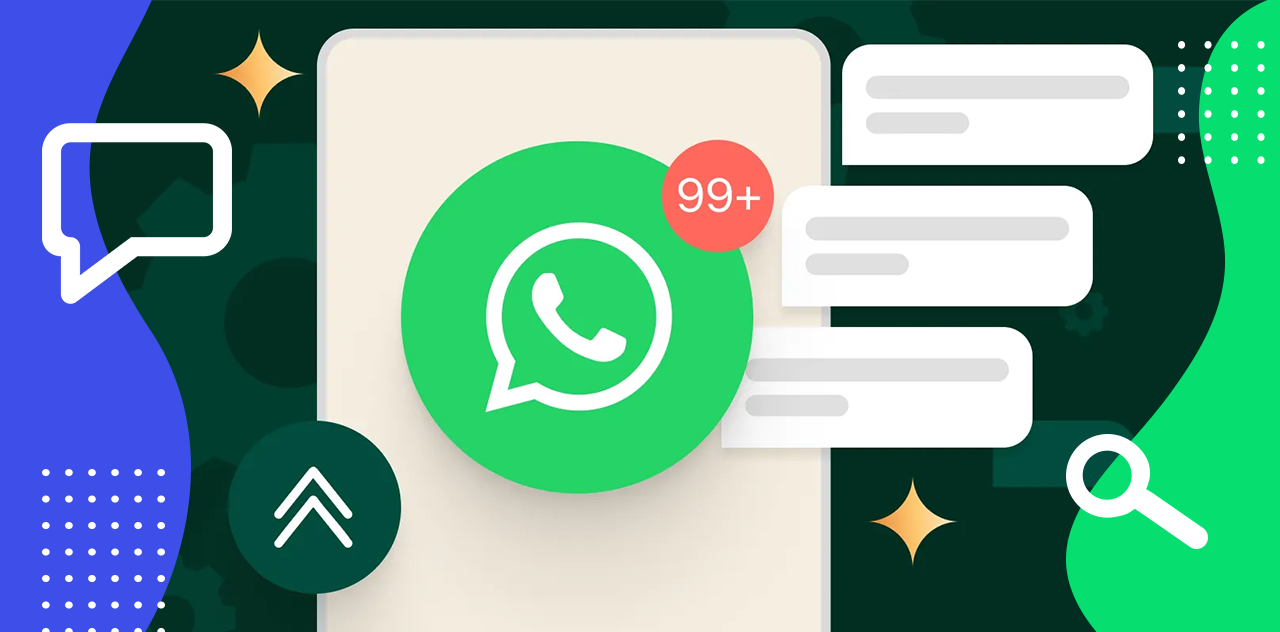
Guest