Mailto link generator
Share it!
Similar tools
Easily generate a link with a QR code that opens WhatsApp chat and Improves customer service and support + Embed icon with our online WhatsApp Link Generator tool.
Extract hidden email addresses online, quickly and accurately from Text, Files, and Links + Auto verification. Minimize manual tasks and increase time savings.
Quickly extract URLs from text, file and websites for your outreach, marketing, or analysis efforts. Get organized, accurate results with just a few clicks.
Easily create custom payment links for PayPal with the PayPal Link Generator Tool. Receive payments securely and for free. Get started now!
In today's digital age, communication plays a crucial role in various aspects of our lives. Whether it's for personal or professional purposes, sending emails has become a common practice. However, manually entering email addresses and composing messages can be time-consuming and tedious. This is where a Mailto Link Generator comes in handy.
📖 In this comprehensive guide, we will delve into the concept of Mailto Link Generators, their benefits, and how to create them online.
What is a Mailto Link?
A Mailto link is a hyperlink that allows users to send an email to a specific address directly from an HTML document, without the need to copy and enter it into an email client like Gmail or Outlook. It simplifies the email communication process and eliminates the hassle of manual input. With a Mailto link, users can initiate email conversations with just a few clicks, saving time and effort.
Mailto Link Benefits
Using a Mailto Link Generator offers several advantages:
- Reduced Effort: By providing a readymade email with pre-filled fields such as "To," "CC," "BCC," subject line, and body text, Mailto links make it convenient for recipients to send emails without the need for manual input.
- Time Savings: With Mailto links, users can send emails instantly without the hassle of copying and pasting email addresses or switching between browser tabs. This streamlines the communication process and allows for quicker responses.
- Improved Engagement and Conversions: By simplifying the email initiation process, Mailto links reduce friction and make it easier for recipients to take action. This can lead to increased engagement and higher conversion rates.
Mailto Link Generator Uses
Mailto Link Generators can be used in various scenarios, such as:
- Sending Demo Requests: Visitors to a website can use Mailto links to send demo requests, allowing them to express their interest in a product or service effortlessly.
- Initiating Sales Inquiries: Prospects can utilize Mailto links to initiate quick sales inquiries, enabling them to reach out to the sales team with ease.
- Requesting Support: Customers can use Mailto links to raise support tickets, making it convenient for them to ask for assistance or report issues.
How Does a Mailto Link Generator Work?
Mailto Link Generators simplify the process of creating Mailto links by providing a user-friendly interface. Here's how they typically work:
- Fill up the Required Form Fields: Start by filling in the necessary form fields, such as the "To," "CC," "BCC," subject line, and body text. These fields allow you to specify the recipients and customize the email content.
- Automatic Generation of Mailto URL: Once you have filled in the form fields, the Mailto Link Generator will automatically generate a unique Mailto URL. This URL contains all the information you entered in the form.
- Copy the Generated Mailto Link or HTML Code: After the Mailto URL is generated, you can simply copy it or the corresponding HTML code provided by the Mailto Link Generator.
- Embed or Hyperlink the Mailto Link: Finally, you can embed the Mailto link or hyperlink it on your website, landing page, email signatures, or any other medium where you want to provide users with the convenience of initiating an email.
How to Create a Mailto Link Online?
Creating a Mailto link online is a straightforward process. Follow these steps to create your own Mailto link using an online Mailto Link Generator:
- Specify the "To," "CC," "BCC," Subject, and Body Fields: Start by specifying the recipients in the "To" field and optionally add recipients in the "CC" and "BCC" fields. Enter the subject and body text to pre-fill these fields in the email.
- Generate the Mailto URL: Once you have filled in the required fields, click on the "Generate" button or a similar action to generate the Mailto URL.
- Copy the Mailto URL: After the Mailto URL is generated, copy it from the Mailto Link Generator interface. This URL contains all the information you entered in the form.
- Implement the Mailto Link: Paste the Mailto URL in the desired location, whether it's a website, landing page, email signature, or any other medium where you want to provide users with the convenience of initiating an email.
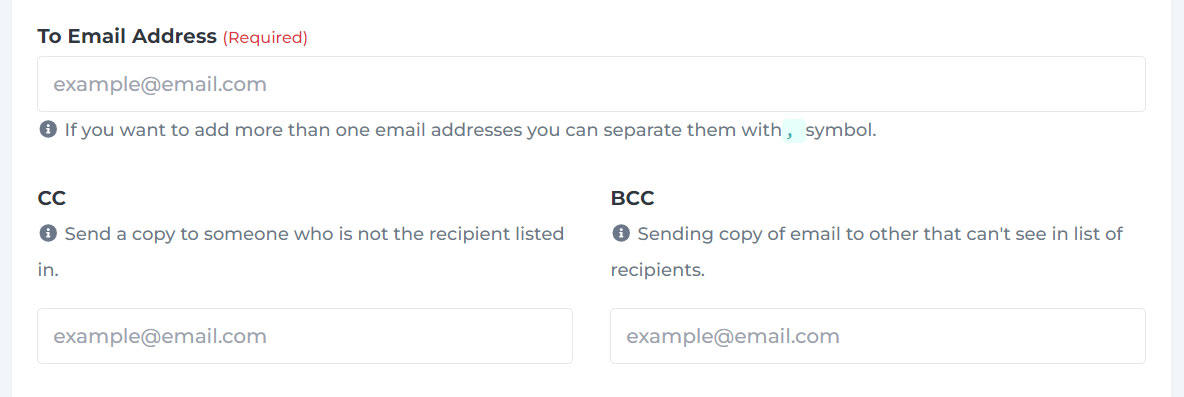
Example of a Mailto Link with Pre-filled Subject and Body
Let's consider an example where you want to create a Mailto link to inquire about pricing for a professional plan. The subject line of the email should be "Pricing inquiry - Professional Plan," and the body text should include a message indicating your interest in obtaining more information about the plan. Here's how the Mailto link would look:
<a href="mailto:[email protected]?subject=Pricing%20inquiry&body=Hi">Link text</a>In the above example, the Mailto link is embedded within an HTML anchor tag. The href attribute contains the generated Mailto URL, which includes the email address, subject line, and body text.
How to Test a Mailto Link
Before publishing a Mailto link, it's essential to test its functionality to ensure it works as intended. Follow these steps to test a Mailto link:
- Input Fields to be Pre-filled: Fill in the necessary fields that should be pre-filled in the email, such as the recipients, subject, and body.
- Generate the Mailto URL: Click on the "Generate" or similar button to generate the Mailto URL based on the input fields.
- Copy the Mailto URL: Once the Mailto URL is generated, copy it from the Mailto Link Generator interface.
- Paste and Test in the Browser: Paste the Mailto URL into the address bar of your web browser and hit enter. This action will simulate clicking on the Mailto link and initiate the email composition process.
By following these steps, you can ensure that the Mailto link is working correctly and that all the pre-filled fields are displayed as expected.
Tips for Mailto Link Generation
Creating effective Mailto links involves some best practices. Here are a few tips to keep in mind:
- Keep it Simple: When generating Mailto links, keep them as simple as possible. Avoid cluttering the link with unnecessary information or excessive recipients.
- Test Across Multiple Email Clients: It's essential to test your Mailto links across multiple email clients to ensure compatibility and consistent functionality. Different email clients may interpret Mailto links differently, so thorough testing is crucial.
- Encode Special Characters: Special characters, such as spaces or punctuation marks, need to be encoded in Mailto links to ensure proper formatting. For example, spaces are encoded as
%20, exclamation marks as%21, and question marks as%3F. Using a Mailto Link Generator can automate this encoding process for you. - Consider Mobile Users: With the increasing use of mobile devices, it's crucial to ensure that your Mailto links are mobile-friendly. Test the links on different mobile devices and ensure they work seamlessly.
- Provide Clear Instructions: If you are embedding Mailto links on a website or in an email, provide clear instructions to users on how to use them. Explain the purpose of the link and what action it will initiate.
Conclusion
Mailto Link Generators offer a convenient solution for initiating emails with pre-filled fields, reducing effort and saving time.
📖 By using a Mailto Link Generator, you can streamline the communication process, improve engagement, and enhance conversions.
Whether you need to send demo requests, sales inquiries, or support tickets, Mailto links provide a user-friendly and efficient way to initiate email communication. Remember to follow best practices and test your Mailto links across different email clients to ensure optimal functionality. With these tips in mind, you can harness the power of Mailto Link Generators to enhance your communication efforts.
FAQ
Do you have any questions about this tool?